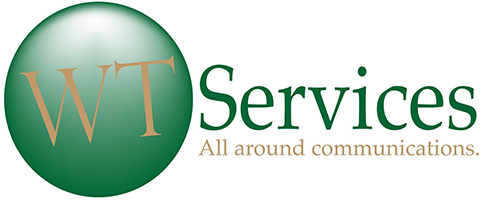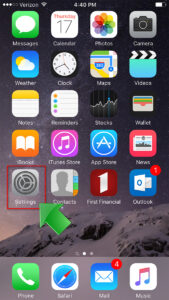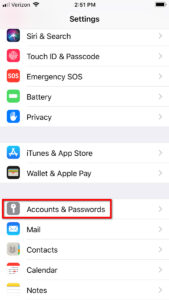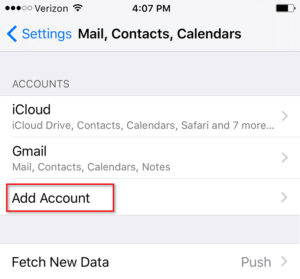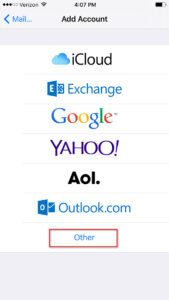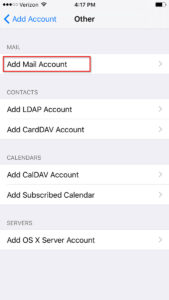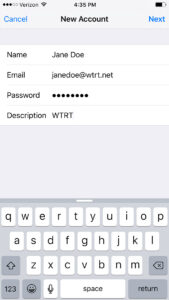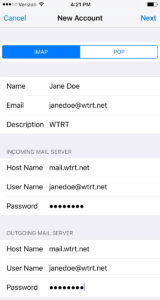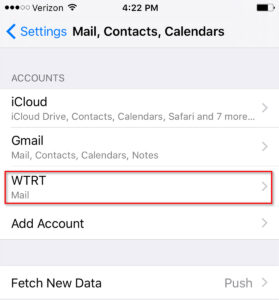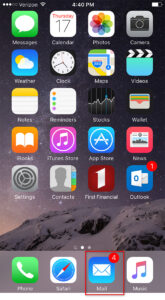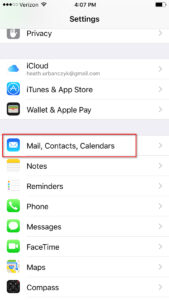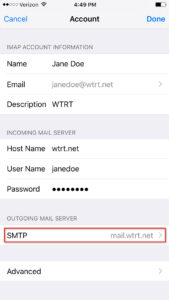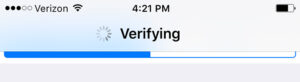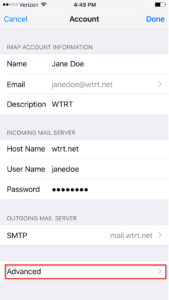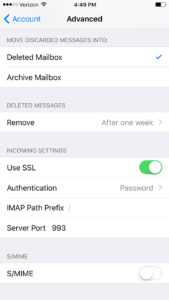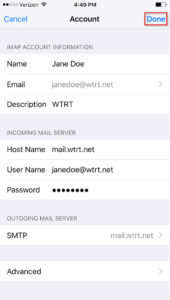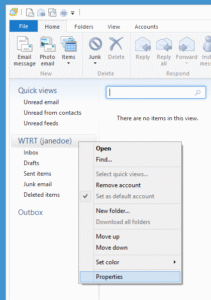Email Set Up Instructions
For questions, complaints or requests for additional information, please contact WTS by email at: oc@wtrtcoop.com
EMAIL SET UP INSTRUCTIONS
Mail Server Settings
• Incoming mail server (IMAP): mail.wtrt.net
• Incoming server port number: 993
• Select security option: SSL
• Username: Example: janedoe@wtrt. net
• Password:
• Outgoing mail server (SMTP): mail.wtrt.net
• Outgoing server port number: 587
• Select security option: STARTTLS (TLS)
• Make sure "My server requires authentication" is checked.
• Username: Example: janedoe@wtrt. net
• Password:
If you need at Windows Email client you can download Windows Essentials below.
• Download Windows Essentials from here.
• Install Windows Essentials.
• Setup your email with the mail server settings listed above.
For assistance, please call (806) 364-3331, and ask for Tech Support.
iPhone or iPad
1. Find the Settings icon on the screen and then tap to open.
2. Scroll up until you find Accounts & Passwords and tap to open
3. Find Add Account and tap to open
4. Tap on Other
5. Tap on Add Mail Account
6. Enter your Name, Email address, Password and a Description. Then tap Next in the upper right corner to continue.
7. Choose IMAP and fill out the Incoming and Outgoing mail server sections. Then tap Next in the upper right corner to continue.
8. Now your account will be verified. You should see this message at the top of the screen.
9. After your account is successfully verified tap Save in the upper right corner to continue.
10. Account complete. Your account has been added to the list.
11. Find your email client and tap to open
For assistance, please call (806) 364-3331, and ask for Tech Support.
1. Find the Settings icon on the screen and then tap to open.
2. Scroll up until you find Mail, Contacts, Calendars and tap to open
3. Find the WTRT email account and tap to open
4. Select your email account and tap to open
5. Tap SMTP in the OUTGOING MAIL SERVER section
6. Tap on the wtrt server name in the PRIMARY SERVER section
7. Change the Host Name to mail.wtrt.net
Add @wtrt.net to the end of your User Name
Enable SSL
Set Authentication to Password
Change the server port to 587
Then tap Done
8. Now your account will be verified. You should see this message at the top of the screen.
9. Tap on Account to go back one screen
10. Tap on Advanced in the OUTGOING MAIL SERVER section
11. In the INCOMING SETTINGS
Enable SSL
Set Authentication to Password
Change the server port to 993
Then tap on < Account to go save and go back
12. In the INCOMING MAIL SERVER section
Change the Host Name to mail.wtrt.net
Add @wtrt.net to the end of the User Name
Tap on done
13. Tap < Mail to exit
Tap < Settings to exit
Close Settings
For assistance, please call (806) 364-3331, and ask for Tech Support.
Outlook Express (Windows XP)
1. Open Outlook Express
On the menu click Tools and the Accounts..
2. Click on the Mail tab and then click on the Properties button on the right.
For POP3 users
Click the Servers tab.
Change the Incoming mail (POP3) to mail.wtrt.net
Change the Outgoing mail (SMTP) to mail.wtrt.net
Add @wtrt.net to the end of your Account Name
Check My server requires authentication
Click the Advanced tab
Check both This server requires a secure connection (SSL)
Change the Outgoing mail (SMTP) port to 587
Change the Incoming mail (POP3) port to 995
Click the OK button to save your changes
Click the Close button on the Internet Accounts window to return to your email
For IMAP users
Click the Servers tab
Change the Incoming mail (IMAP) to mail.wtrt.net
Change the Outgoing mail (SMTP) to mail.wtrt.net
Add @wtrt.net to the end of your Account Name
Check My server requires authentication
Click the Advanced tab
Check both This server requires a secure connection (SSL)
Change the Outgoing mail (SMTP) port to 587
Change the Incoming mail (IMAP) port to 993
Click the OK button to save your changes
Click the Close button on the Internet Accounts window to return to your email.
For assistance, please call (806) 364-3331, and ask for Tech Support.
Windows Live Mail (Windows Vista, Windows 7, 8 & 10)
1. Open Windows Live Mail
Click the Accounts tab
Click the Email icon
2. Enter your Email address.
Enter your Password.
Enter your Display name for your sent messages.
Check Manually configure server settings.
Click the Next button
3. Choose IMAP as the Server type.
Set the Incoming Server address to mail.wtrt.net
Set the Incoming Server Port to 993
Check Requires a secure connection (SSL)
Enter your email address in the Logon user name
Set the Outgoing Server address to mail.wtrt.net
Set the Outgoing Server Port to 587
Check Requires a secure connection (SSL) and Requires authentication
Click the Next button.
4. Click the Finish button
5. Right click your email account
Click Properties from the pop-up menu.
6. Click the IMAP tab
Set Root folder path to Inbox
Click the OK button
7. Click the Yes button to refresh your folders
For assistance, please call (806) 364-3331, and ask for Tech Support.
1. Open Windows Live Mail
Right click your email account.
Click the Properties option from the pop-up menu.
For POP3 users
Click the Servers tab.
Change the Incoming mail (POP3) to mail.wtrt.net
Change the Outgoing mail (SMTP) to mail.wtrt.net
Add @wtrt.net to the end of Email username
Check My server requires authentication
Click the Advanced tab
Check both This server requires a secure connection (SSL)
Change the Outgoing mail (SMTP) port to 587
Change the Incoming mail (POP3) port to 995
Click the OK button to save your changes
For IMAP users
Click the Servers tab
Change the Incoming mail (IMAP) to mail.wtrt.net
Change the Outgoing mail (SMTP) to mail.wtrt.net
Add @wtrt.net to the end of Email username
Check My server requires authentication
Click the Advanced tab
Check both This server requires a secure connection (SSL)
Change the Outgoing mail (SMTP) port to 587
Change the Incoming mail (IMAP) port to 993
Click the OK button to save your changes
Click the Close button on the Internet Accounts window to return to your email.
Click the IMAP tab
Set the Root folder path to Inbox
Click the OK button to save your changes
Click the Yes button to refresh your folders.
For assistance, please call (806) 364-3331, and ask for Tech Support.